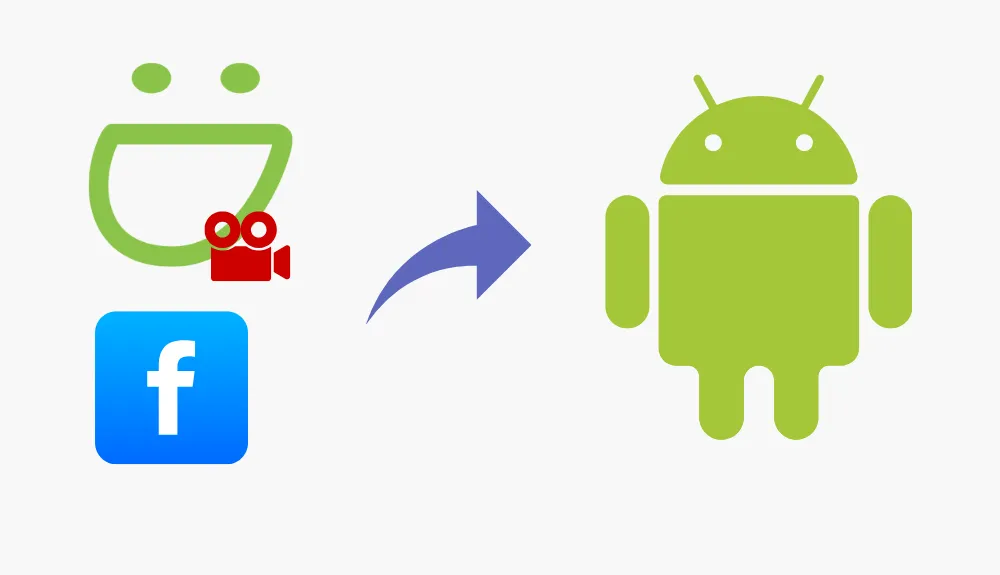
How to share smugmug videos to facebook on android?

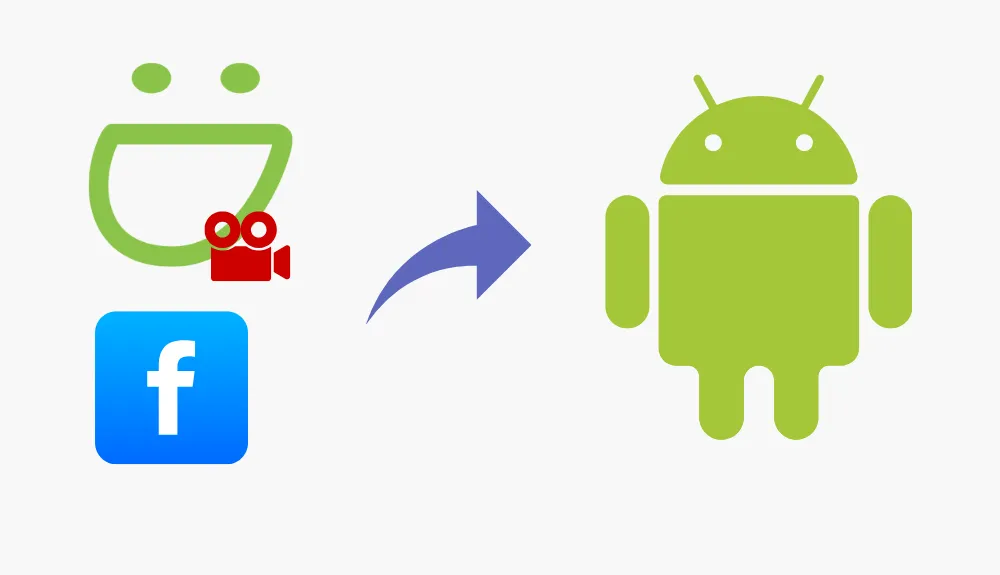
Sharing your SmugMug videos to Facebook can be an excellent way to showcase your memories, projects, or professional work with friends, family, or followers. If you're using an Android device, the process is quick and simple. This guide will walk you through everything you need to know, step by step.
Requirements
Before diving in, here's what you need:
- A SmugMug account with uploaded videos.
- A Facebook account ready to post content.
- An Android device with the latest versions of the SmugMug and Facebook apps installed.
If you don't have these apps, head to the Google Play Store, download them, and log in to your accounts.
Step-by-Step Guide: Sharing SmugMug Videos to Facebook on Android
Step 1: Open the SmugMug App on Your Android Device
Launch the SmugMug app from your home screen or app drawer. Make sure you're logged in to your account.
Step 2: Locate the Video You Want to Share
Navigate to the gallery or folder where your video is stored. Tap on the video you wish to share to open it in full view.
Step 3: Access the Sharing Options in SmugMug
In the video view, look for the Share button. This is usually represented by an icon (like an arrow or three dots) in the top or bottom menu. Tap on it to open the sharing menu.
Step 4: Choose Facebook as the Sharing Destination
Once the sharing menu appears, you'll see multiple options. Select Facebook from the list. If prompted, authorize SmugMug to connect with your Facebook account.
Step 5: Customize Your Facebook Post
The app will redirect you to Facebook's post editor. Here, you can:
- Add a caption or description for your video.
- Tag friends or pages.
- Choose your audience (Public, Friends, or specific groups).
Step 6: Post the Video to Facebook
When everything looks good, tap Post . Your video will be uploaded and shared directly to your Facebook timeline or the audience you've selected.
Troubleshooting Tips
If you run into any issues, try these fixes:
- Can't find the share option? Ensure you're using the latest version of the SmugMug app.
- Video format issues? SmugMug videos are typically optimized, but double-check the file type if Facebook rejects it.
- Account connection problems? Reauthorize SmugMug and Facebook by logging out and back in.
Best Practices for Sharing Videos to Facebook
- Add Engaging Captions: Write a short but captivating caption that provides context or draws interest.
- Tag Relevant People: If the video involves others, tagging them can boost engagement.
- Use Hashtags: Add popular or relevant hashtags to help your post reach a broader audience.
- Check Privacy Settings: Ensure your video is shared with the right audience.
- Post at Optimal Times: For maximum reach, share your video when your audience is most active.
Conclusion
Sharing SmugMug videos to Facebook on Android is a seamless process that allows you to connect with your audience and highlight your creative work. With just a few taps, you can showcase your videos on one of the world's largest social platforms. So why wait? Start sharing and let your videos shine!
Quick Tip to ensure your videos never go missing
Videos are precious memories and all of us never want to ever lose them to hard disk crashes or missing drives. PicBackMan is the easiest and simplest way to keep your videos safely backed up in one or more online accounts. Simply Download PicBackMan (it's free!), register your account, connect to your online store and tell PicBackMan where your videos are - PicBackMan does the rest, automatically. It bulk uploads all videos and keeps looking for new ones and uploads those too. You don't have to ever touch it.
FAQs
1. Can I share multiple videos from SmugMug to Facebook at once?
No, SmugMug currently allows you to share videos one at a time. For multiple videos, you'll need to repeat the process for each.
2. What should I do if the video quality drops on Facebook?
Facebook compresses videos during uploads. To minimize quality loss, ensure your video meets Facebook's recommended resolutions and formats.
3. Is there a way to schedule a SmugMug video post on Facebook?
Yes, after selecting Facebook in the SmugMug sharing menu, save the post as a draft. You can then schedule it from the Facebook app.
4. Can I share a private SmugMug video to Facebook?
Yes, but ensure the video has the correct sharing settings in SmugMug before posting. If it's set to private, viewers won't be able to access it on Facebook.
5. How do I unlink SmugMug from Facebook?
Go to the SmugMug app settings, find the connected accounts section, and disconnect Facebook from there.
Now you're all set to share your SmugMug videos effortlessly! ?
Backup & Transfer your Photos in Minutes
Automate backup & migration of your photos & videos with support for all top services.
Trusted by users in 125+ countries.










