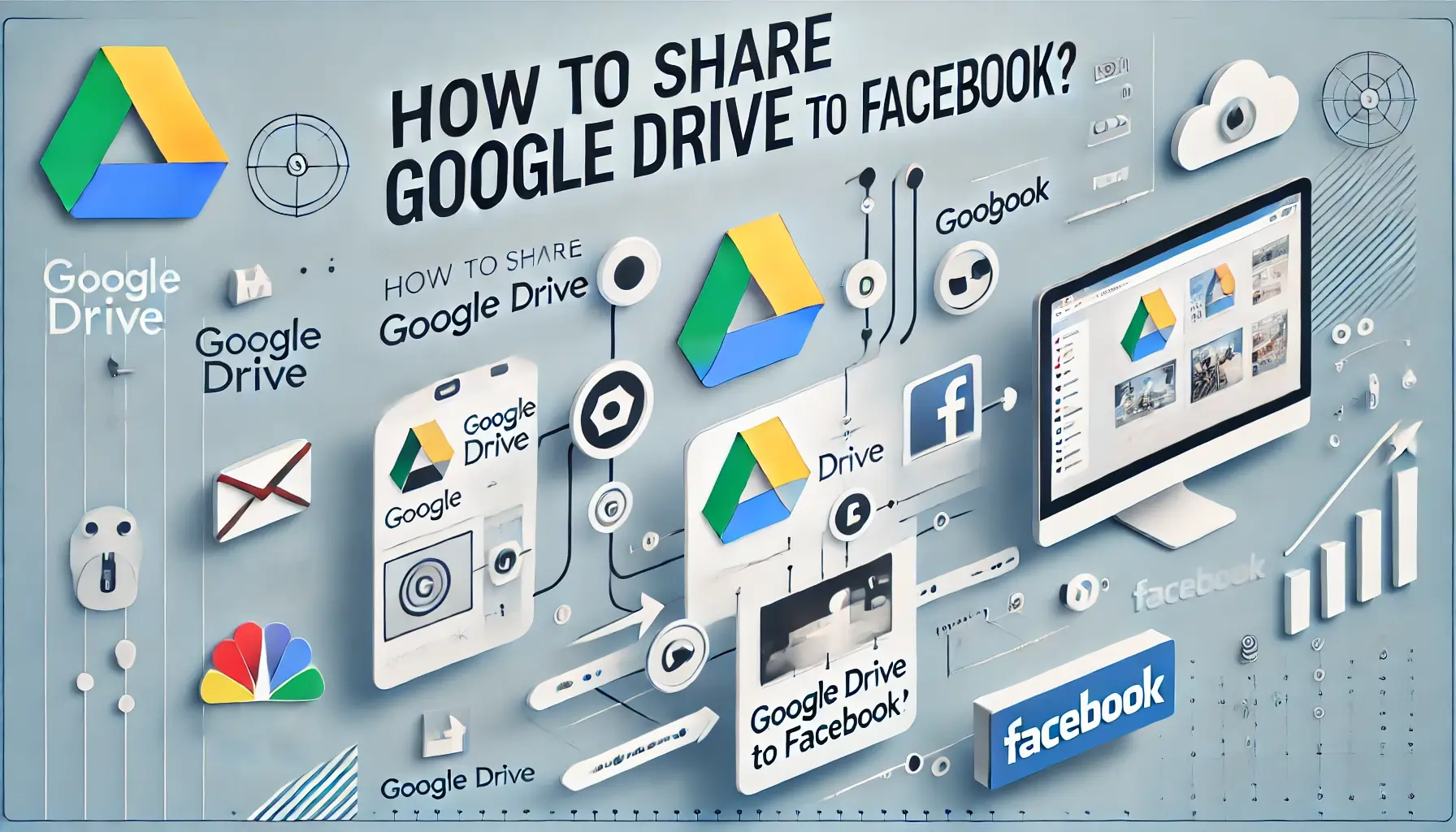
How to Share Photos from Google Drive to Facebook?

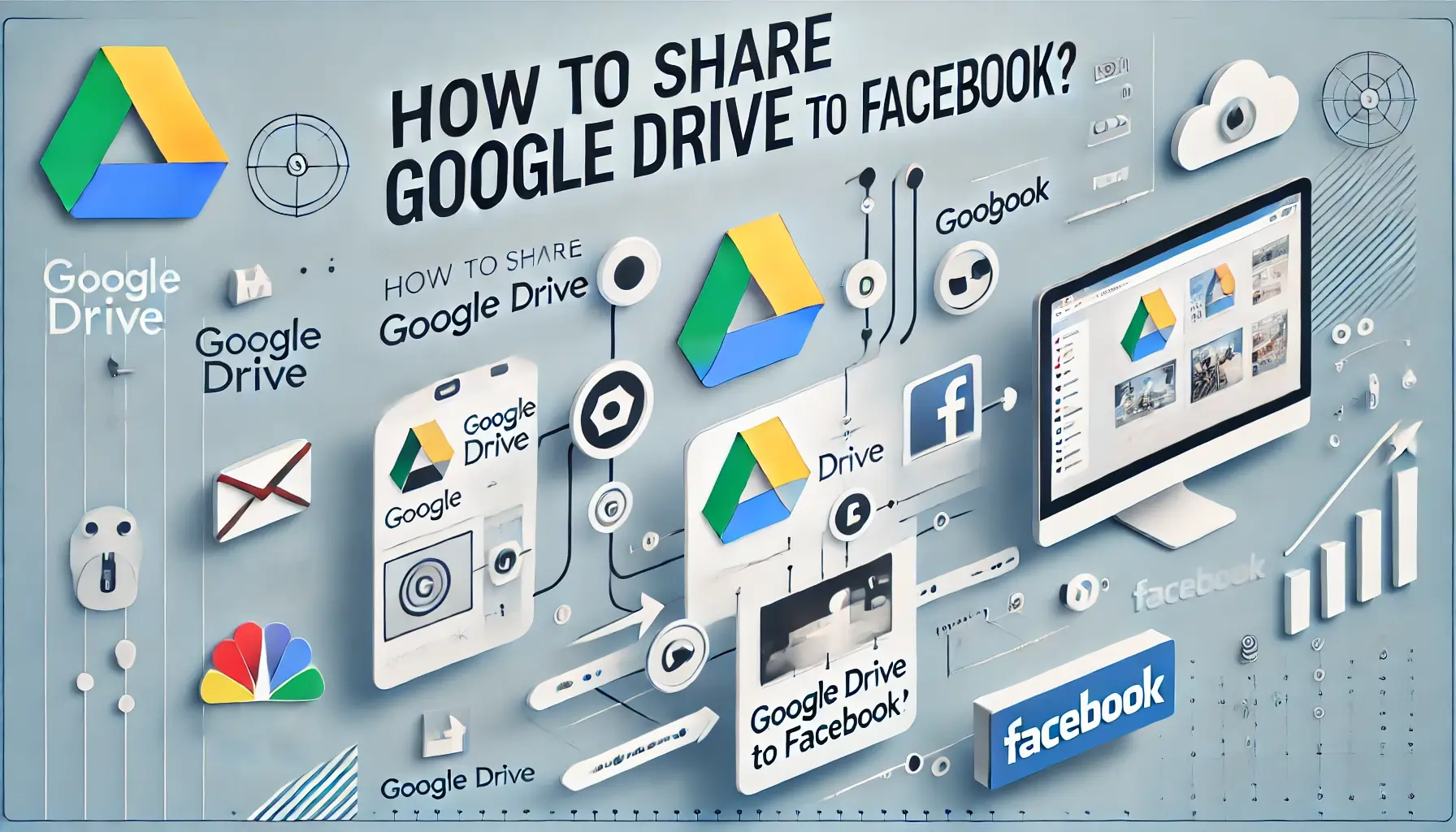
Sharing photos has become an essential part of staying connected with friends and family, especially on social media platforms like Facebook. Sometimes, your photos are stored on Google Drive, and you might wonder how to share them directly. Don't worry-I've got you covered! In this guide, I'll walk you through the process of sharing photos from Google Drive to Facebook step-by-step.
Step-by-Step Guide
Prepare Your Photos on Google Drive
Before sharing your photos, you'll need to ensure they're stored and organized correctly on Google Drive.
Uploading Photos to Google Drive
- Open Google Drive.
- Click on the "+ New" button and select "File Upload".
- Choose the photos from your device and click Open to upload them.
- Once uploaded, your photos will be available in your Google Drive.
Organizing Photos for Easy Access
- Create a folder for your photos by clicking "+ New" → "Folder".
- Drag and drop the uploaded photos into the folder for easy sharing.
Generate a Shareable Link from Google Drive
To share your photos on Facebook, you'll need a shareable link. Here's how:
How to Create a Shareable Link
- Right-click on the photo or folder you want to share.
- Select "Get Link" from the menu.
- A pop-up window will appear with the link. By default, the link might be restricted.
Adjusting Sharing Permissions
- To make the link shareable, change the permissions from "Restricted" to "Anyone with the link".
- Click Copy Link and save it for later.
Share on Facebook
Now that you have your shareable link, it's time to post it on Facebook.
Directly Sharing the Link
- Open Facebook and navigate to the Create Post section.
- Paste the Google Drive link in the text box.
- Add a caption or tag your friends if needed.
- Hit Post to share!
Downloading and Uploading Photos to Facebook
If you prefer the photos to appear directly on Facebook instead of as a link:
- Download the photos from Google Drive to your device.
- Go to Facebook and click Photo/Video in the post creation section.
- Select the downloaded photos and upload them directly.
- Add a caption and click Post.
Tips for Seamless Sharing
- Adjust Privacy Settings: Ensure your sharing permissions on Google Drive are set correctly, so only the intended audience can view your photos.
- Optimize Photo Quality: Upload high-resolution photos to maintain quality on Facebook.
- Keep Links Accessible: Double-check that your Google Drive links work before sharing them.
Benefits of Using Google Drive and Facebook for Photo Sharing
- Cloud Storage: Google Drive offers a reliable way to store and organize your photos securely.
- Broad Reach: Facebook allows you to share your memories with friends, family, or even the public.
- Convenience: You can easily manage who gets access to your photos using Google Drive's sharing settings.
Common Troubleshooting
-
Issue: Link Not Working
- Solution: Double-check that sharing permissions are set to "Anyone with the link."
-
Issue: Photos Appear Blurry on Facebook
- Solution: Ensure you're uploading high-resolution photos and avoid heavy compression.
-
Issue: Unable to Upload Photos to Facebook
- Solution: Check your internet connection and Facebook's file size limits.
Quick Tip to ensure your videos never go missing
Videos are precious memories and all of us never want to ever lose them to hard disk crashes or missing drives. PicBackMan is the easiest and simplest way to keep your videos safely backed up in one or more online accounts. Simply Download PicBackMan (it's free!), register your account, connect to your online store and tell PicBackMan where your videos are - PicBackMan does the rest, automatically. It bulk uploads all videos and keeps looking for new ones and uploads those too. You don't have to ever touch it.
FAQs
1. How do I ensure my photos remain private?
Set your Google Drive link permissions to "View only" and share it with specific people if needed.
2. Can I share multiple photos at once?
Yes! Place your photos in a folder on Google Drive, generate a link for the folder, and share it on Facebook.
3. Why does the photo quality reduce when uploading to Facebook?
Facebook compresses photos for faster loading. To avoid this, upload high-quality images and select High Resolution in Facebook's photo settings.
4. Can I share directly to a Facebook group?
Absolutely! Paste your Google Drive link in the group's post section or upload photos directly.
5. What should I do if my Google Drive link doesn't work?
Ensure your permissions are set to "Anyone with the link" and test the link before posting.
There you have it-a complete guide to sharing photos from Google Drive to Facebook. Happy sharing!
Conclusion
Sharing photos from Google Drive to Facebook is straightforward once you know the steps. By preparing your photos, generating shareable links, and uploading them properly, you can effortlessly share your memories with your loved ones. Whether you're posting a single image or an entire album, this method makes the process smooth and efficient.
Backup & Transfer your Photos in Minutes
Automate backup & migration of your photos & videos with support for all top services.
Trusted by users in 125+ countries.










