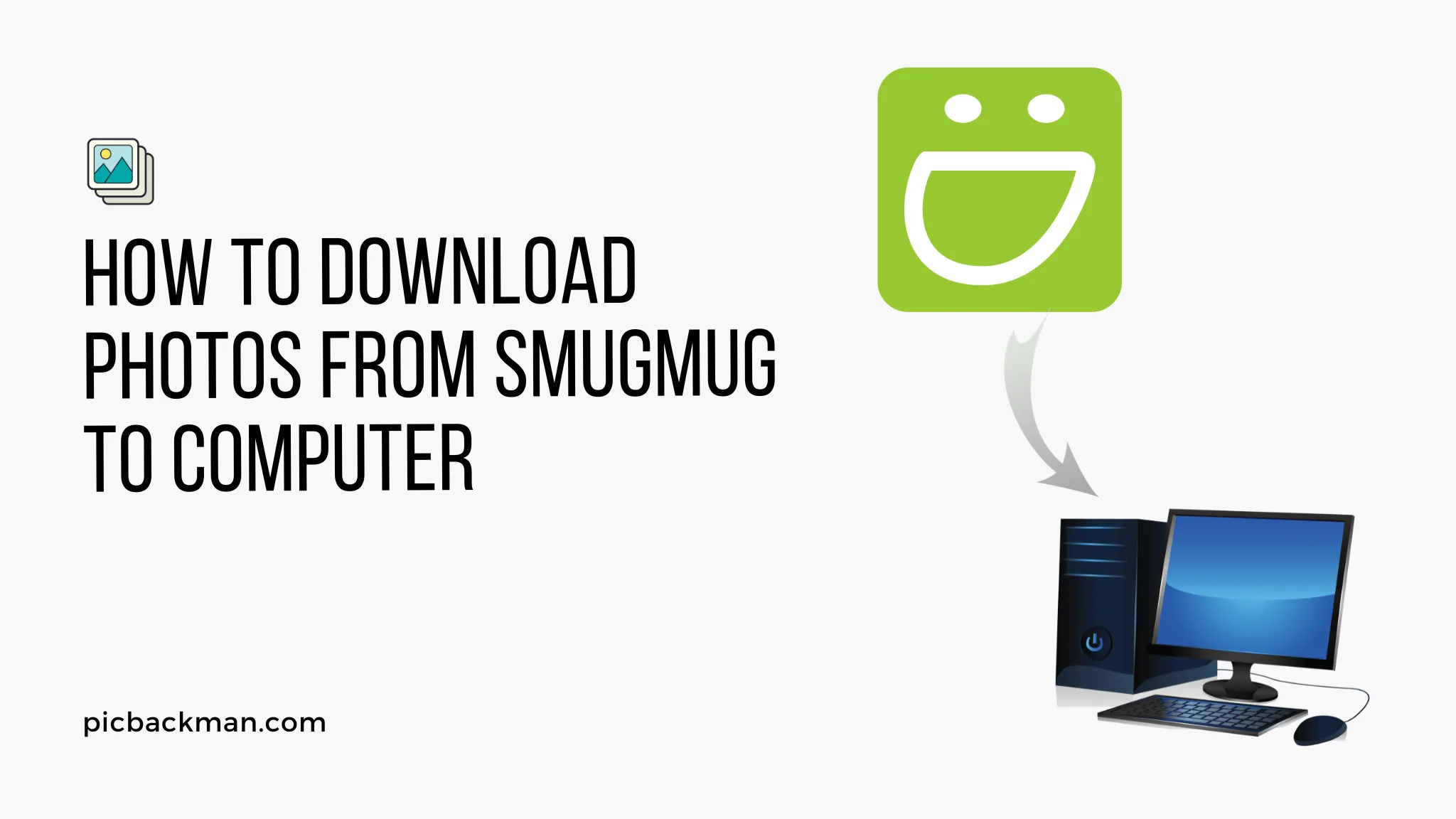
How to download photos from Smugmug to computer?

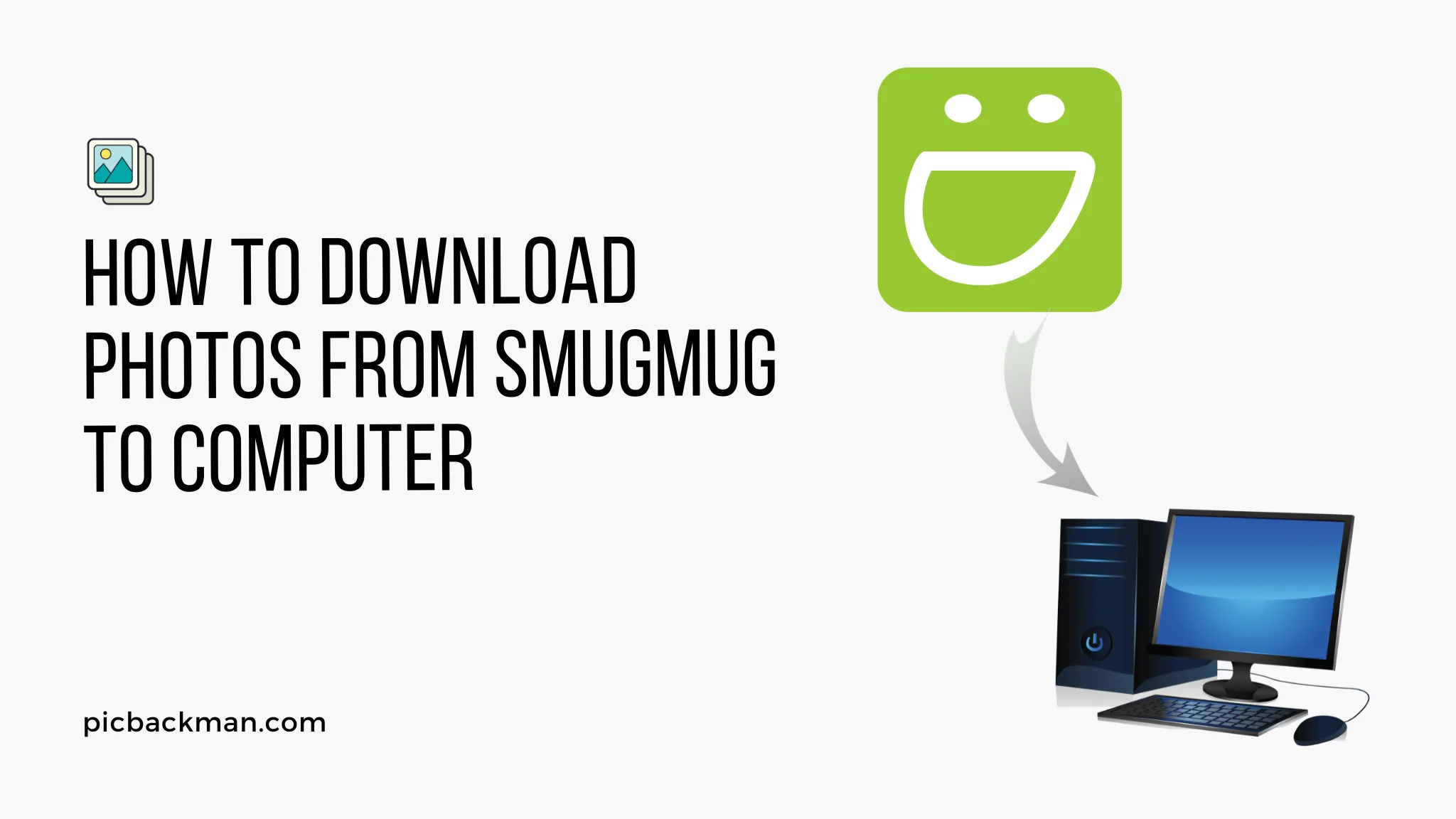
SmugMug is a popular online photo hosting and sharing service that lets you store, organize, edit, share, and sell your photos. It provides unlimited storage for photos and has robust privacy controls, allowing you to decide who can view and access your photos.
While your photos are securely stored in the cloud on SmugMug's servers, you may want to download them to your local computer for backup or editing purposes. Downloading your SmugMug photos to your computer is easy to do, but the process differs slightly depending on if you are using the desktop site or mobile app.
In this comprehensive guide, we will walk through the steps for downloading your SmugMug photos to your Windows or Mac computer using both the desktop site and mobile app. Follow along to learn how to:
Outline of Steps to Download SmugMug Photos
- Sign into your SmugMug account
- Navigate to the album you want to download
- Select photos to download
- Download photos from the desktop site
- Download photos from the mobile app
- Adjust download quality and size
- Download original or edited versions of photos
- Download all photos in an album
- Manage and organize downloaded photos
By the end of this guide you will have the knowledge to easily download any of your SmugMug photos right to your computer for offline access and safe backup.
Sign into your SmugMug account
The first step to downloading your SmugMug photos is accessing your SmugMug account.
To sign in:
- Go to SmugMug.com
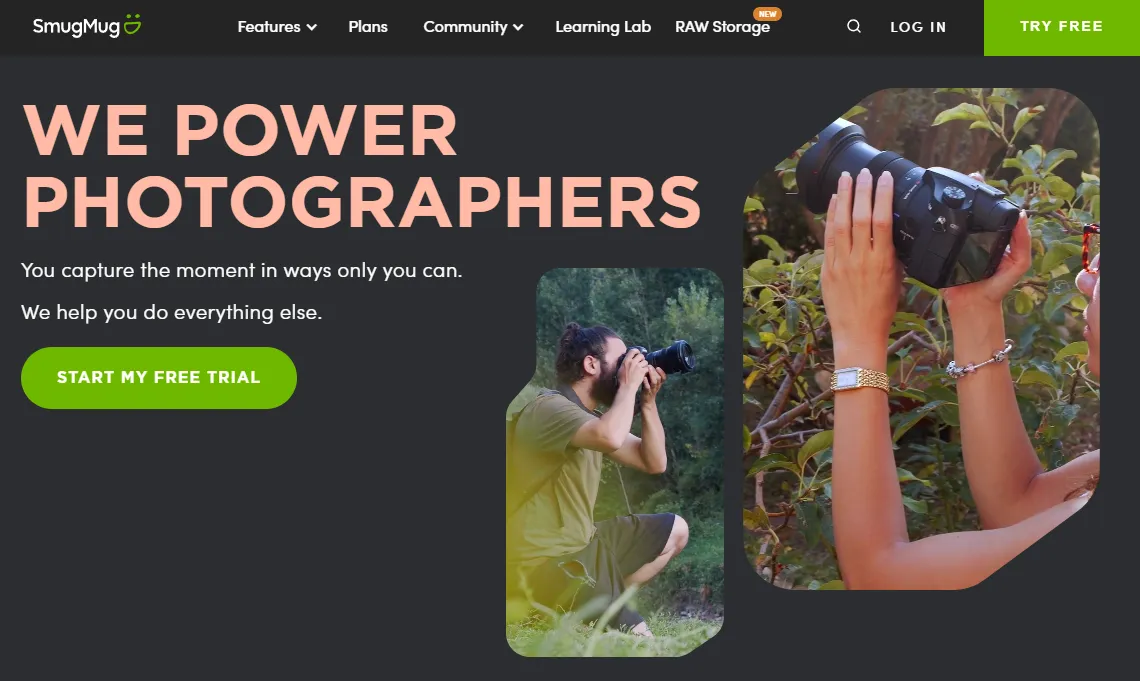
- Click "Log In" at the top right.
- Enter your email address and password.
- Click "Log In".
Once logged into your account, you will have access to all your SmugMug photo albums and can begin the download process.
Navigate to the album you want to download
After signing in, you will be brought to your SmugMug dashboard that shows all your photo albums.
To download photos, first navigate to the specific album you want to download pictures from.
You can find your albums in different sections:
- Albums - Shows all your main photo albums.
- Projects - Groups together related albums like an event or trip.
- Portfolios - Displays portfolio albums for your creative business.
- Featured - Highlights your best albums chosen by you.
Simply click on the album name from any section to open that album. You can now view all the photos inside it and select images to download.
The album page also has options to view photos in different layouts like grid, slideshow, or filmstrip using the toolbar at the top.
Select photos to download
Once inside your album, you can choose which photos you want to download instead of the whole album. This allows more flexibility in what images get saved to your computer.
To select specific photos to download:
- Open the album and view photos.
- Check the box below each photo you want to download (a blue checkmark will appear).
- Selected photos will have a download icon visible at the top when checked.
You can also select all photos at once using the "Select all" checkbox in the top toolbar. This will automatically check every photo in your album.
When you have chosen your photos, click the download icon to begin downloading the selected images to your computer.
Download photos from the desktop site
Downloading your selected photos from the SmugMug desktop site gives you a few options and customization in how files are saved on your computer.
To download photos from smugmug.com:
- After selecting photos, click the download icon at the top.
- Choose to download original or edited version of photos.
- Select the download size and quality.
- Decide file format to save photos as (JPG, TIF, PNG).
- Pick location to save the downloads folder on your computer.
- Click "Download" to start the download process.
- A zip file will download containing your photos.
The desktop download settings give you control over how the image files are formatted, named, resized, and organized as they are saved to your computer, ensuring you get the exact SmugMug photo versions, sizes, and layout you want in the downloaded folder.
Download photos from the mobile app
In addition to the website, you can also download your SmugMug photos using the SmugMug mobile app for iOS or Android.
To download from the mobile app:
- Open the SmugMug app on your phone or tablet.
- Tap the album you want to download from.
- Tap the share icon on photos you want to download.
- Select "Save Image" to download an individual photo.
- To download a whole album, tap the 3-dot menu and choose "Download Album".
- Photos will save to your device's Pictures folder.
While the mobile app doesn't offer the robust settings and controls for downloading like on the website, it provides an easy way to quickly save SmugMug photos to your phone or tablet for offline access on-the-go.
Adjust download quality and size
An advantage of downloading photos directly from your SmugMug account is the ability to customize the quality and resolution of the downloaded files.
The SmugMug desktop download tool lets you configure:
- Size - Scale image dimensions to different max widths and heights.
- Quality - Download full original quality or compressed quality.
- Format - Choose JPEG, TIFF, or PNG file format.
This allows you to save storage space with smaller file sizes or maintain maximum image quality. You can also optimize formats for your specific uses, like choosing JPEG for storage size or PNG for transparent images.
Some common download settings include:
- Original full resolution for archiving and printing.
- Medium 1080p resolution for online sharing.
- Small compressed size for mobile use.
Experiment to find the right balance of size and quality for your downloaded photo needs.
Download original or edited versions of photos
When downloading your SmugMug photos, you can choose to save either the original uploaded image or the edited enhanced version:
- Original - Downloads the exact photo straight from your camera without any edits made.
- Edited - Downloads your photo with any adjustments like cropping or filter effects applied.
Saving the original ensures you have the untouched base photo file. But downloading the edited version gives you permanent access to those enhanced images.
SmugMug also lets you revert back to originals at any time. So feel free to download your perfected edited photos while still having the originals safely backed up.
Download all photos in an album
If you want to download every photo in a full album rather than selecting individual images, SmugMug offers a bulk album download option.
To download a full album:
- Go into the album you want to download.
- Instead of checking boxes, click the 3-dot menu at top.
- Choose "Download Album".
- Adjust name, size, quality, and format settings.
- Click download to save entire album to computer.
This will compile all the photos from an album into one convenient download folder. It's a great way to back up entire trips, events, or portfolio projects with one click.
Quick Tip to ensure your videos never go missing
Videos are precious memories and all of us never want to ever lose them to hard disk crashes or missing drives. PicBackMan is the easiest and simplest way to keep your videos safely backed up in one or more online accounts.
Simply Download PicBackMan (it's free!), register your account, connect to your online store and tell PicBackMan where your videos are - PicBackMan does the rest, automatically. It bulk uploads all videos and keeps looking for new ones and uploads those too. You don't have to ever touch it.
Manage and organize downloaded photos
Once you've downloaded your SmugMug photos onto your computer, you may need to manage that collection of images files:
- Storage Location - Save downloaded folders on an external hard drive or backup service. Don't just leave them on your computer.
- Folders - Organize photos into relevant folders like by date, location, event, or people.
- Backups - Copy the files to additional drives or cloud storage in case of disk failure.
- Editing - Load photos into your editing apps to make adjustments and enhancements.
- Archive - Keep your original downloads safe in cold storage for long-term preservation.
Properly managing your downloaded photos ensures they remain organized, accessible, and protected as a valuable digital asset.
Conclusion
Downloading your SmugMug photos to your computer or mobile device is a smart way to create local backups of your images for security and portability.
The desktop and mobile tools provide customizable options to get the exact photo versions and quality you need for your specific uses. Be sure to properly organize and manage the downloaded collections.
Now you have the knowledge to easily save any SmugMug album or photo to your computer with just a few clicks!
Frequently Asked Questions
How do I download my SmugMug photos to my computer?
Sign into your SmugMug account online or in the mobile app. Navigate to the album with the photos you want to download. Select the images you want, then click the download icon and choose save settings to download the photos to your computer as a zip file.
Does downloading SmugMug photos save them permanently on my computer?
Yes, downloading creates a permanent local copy of your SmugMug photos on your computer for offline access and backup. The originals still remain safely stored in your SmugMug cloud account.
What is the best image quality to download SmugMug photos?
For archiving and printing, download the full original resolution. For online sharing, medium 1080p resolution is often sufficient. Download smaller compressed sizes just for mobile use to save storage space.
Can I download my edited SmugMug photos?
Yes, when downloading you can select to save either the original uploaded photo or the edited enhanced version with cropping, filters, and adjustments applied.
What is the easiest way to download my entire SmugMug photo album?
Use the "Download Album" option to quickly package an entire album into one download folder on your computer instead of selecting photos individually.
Backup & Transfer your Photos in Minutes
Automate backup & migration of your photos & videos with support for all top services.
Trusted by users in 125+ countries.









